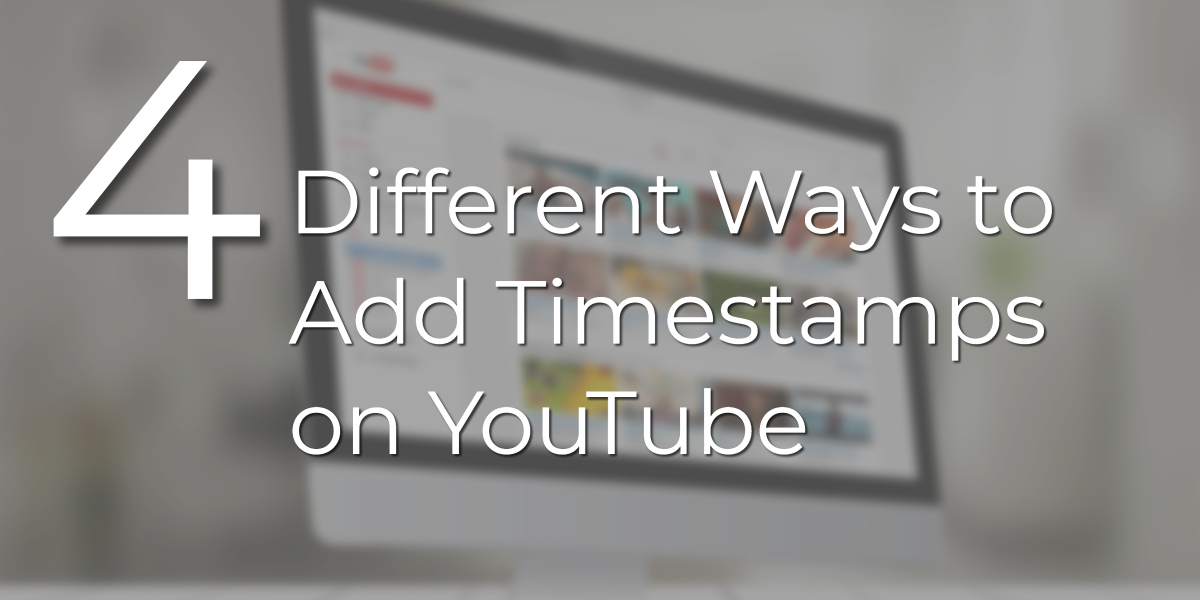Video marketing is growing and has been on every marketer’s mind. Why? Well, 87% of businesses now use video as a marketing tool. (This figure has seen a sharp rise from 63% in 2017, and 81% in 2018.)
This is why most marketing experts are always trying to find the most comprehensive and convincing way to promote their brands, products, and services.
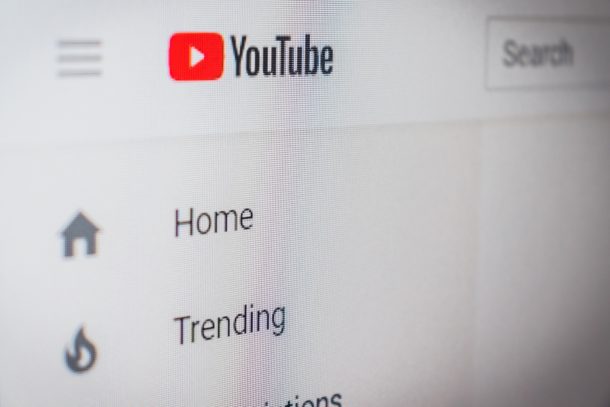
It’s also why YouTube is the second largest search engine and visited site after Google. On YouTube, various strategies are used in improving a video’s ranking and viewership, using various methods to educate viewers on what it’s all about. If you want to increase the visibility of your video, you need to optimize your YouTube SEO.
Today we’re going over timestamp, why is it important and how to implement it.
Why is Timestamp important?
Providing a time stamp on a video takes viewers directly to the point where you want them to watch. Your video maybe half an hour-long, and maybe your viewer might not have the time now or forget later to watch your video. But giving your viewers options and provide them ways to get to the content quicker. you can timestamp a very specific part of the video so that your viewer will only see a certain segment of your video and not have to watch the whole thing. Creating user experience is what YouTube loves, so go the extra mile to do this to all your videos.
Also, YouTube ranks off of audience watch time and audience retention. So when someone clicks the timestamp link and goes to that part of the video, it actually counts as two views. Instead of your viewers not having enough time to watch all your videos, they will spend that few minutes because they can skip over to the content they were searching for.
Lastly, if you are transcribing your video to text on your blog, you want to provide your readers the opportunity to read or view that specific part of the video. It also helps search engines reference at what point are you providing content and help your videos rank properly. The more information you can provide search engine crawlers, the more they can store in that information to index your video, website, articles and understand your content better to help you rank and provide relevant information to the reader/viewer.
With that said, adding the timestamp can be done manually or automatically. Here’s how.
Crop the Video
If you are the video owners uploading on your YouTube channel, you can edit the video to play from the point you wish. YouTube has in-built tools for this task. The method is more difficult, however. Instead, you can use youTube’s simple timestamping tools.
1. How to Add a Timestamp to YouTube Video URL
- Open the video on your browser. Locate the video URL on the address bar.
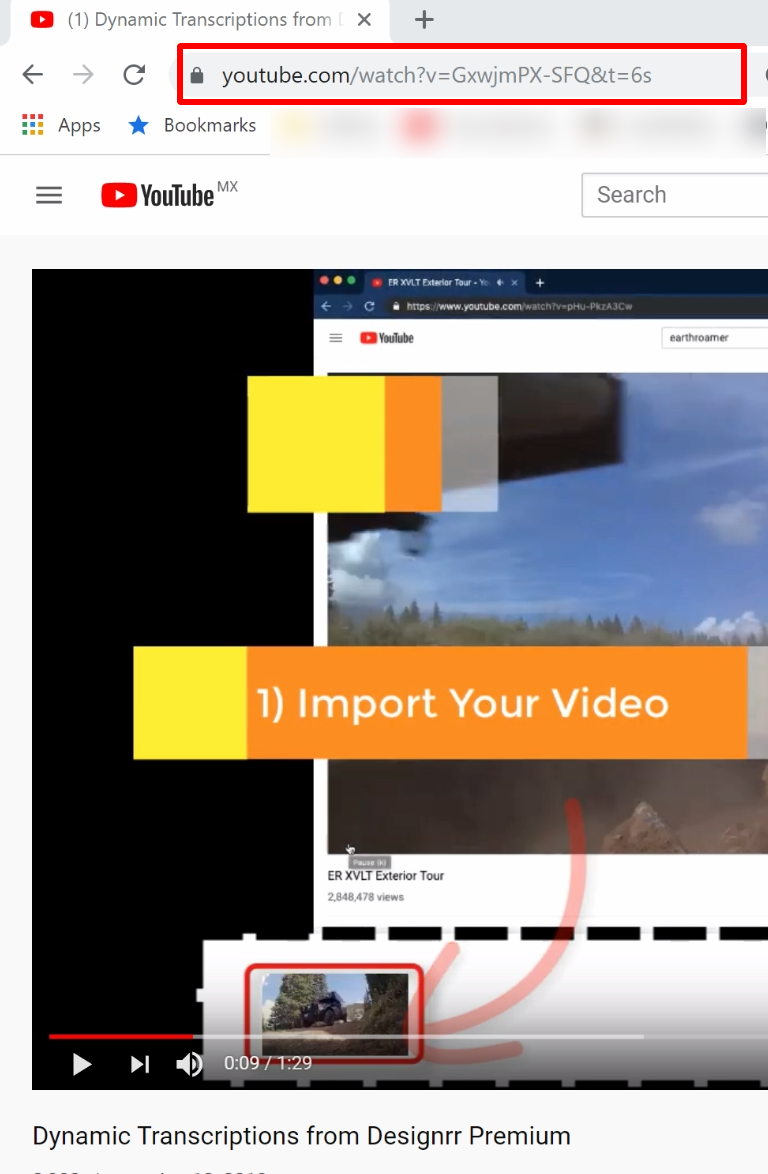
- Format to add the time stamp. The time is denoted by t= followed by the seconds you want the video to play from. An example of a timestamp can be t= 1m45s. If the video URL contains a question mark (?) At the end, use the ampersand (&) before the time stamp. An example is &t=1m45s.
Adding &t=1m05s means the video will play from 1 minute and 45 seconds.
While adding timestamps, always use whole numbers without initial zeroes. I.e., use 5, not 05.
Here’s a sample, you can click on this URL and see it go to 1:05
https://www.youtube.com/watch?v=GxwjmPX-SFQ&t=1m05s
Three methods can be used in creating timestamps for YouTube videos at the current time. These methods include;
2. Add Time Stamp Using YouTube’s Share Feature From Browser
You can use the share function on YouTube to add a timestamp while using the browser.
- Open and load the video until you reach the point you wish to share from and pause at that exact moment.
- Underneath the URL on the share link section, there is a small box indicated as Start at. The timestamp is automatically generated.
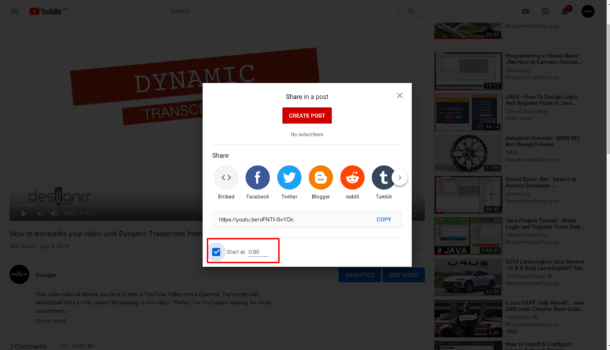
- Copy and share the updated URL. Anyone who opens this shortened URL will begin watching from the point timestamp has been appended.
The time t= is preceded by a question mark and not the ampersand (&) in the shortened URL.
3. Timestamp Comments at a Specific Time by Modifying URL
- To add comments to a YouTube video, login into your YouTube account and select the video you wish to edit.
- Find the time you want to time stamp the video. An embedded video can also be timestamped.
- Start playing the video and pause at the point you want to timestamp.
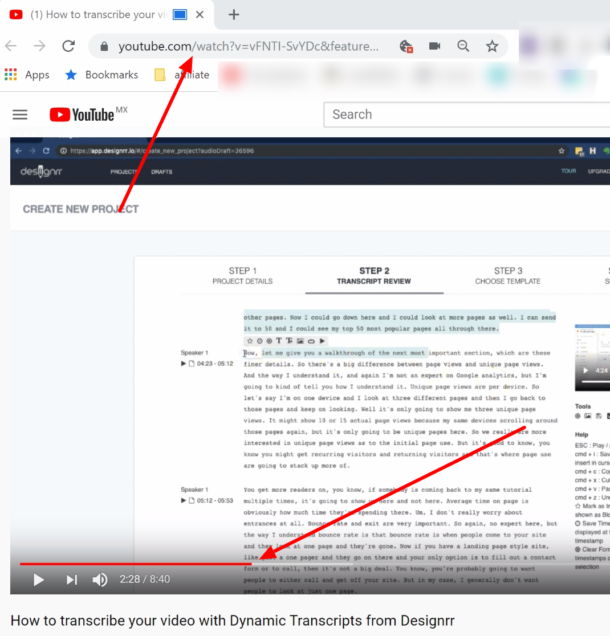
- Right click on the video you will see “Copy URL at current time”:
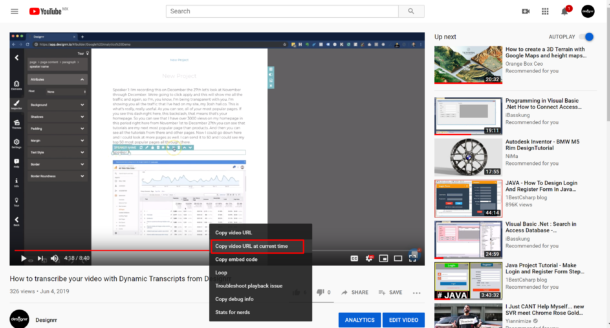
Hours: Minutes: Seconds
- Current timestamp: Video Length- the format should resemble this example. 4:14 (414), in our example (minutes: seconds):
https://youtu.be/vFNTI-SvYDc?t=258
This means your 8-minute video was paused at 2 minutes and fifty-eight seconds.
How do you add the timestamp to the comment?
Add a description in the comment box and comments heading below and add the timestamp as it appears in the video. A link will be served with the video showing from that point.
4. Timestamp YouTube Comments on Mobile App
The process is somehow similar to the YouTube Browser version. Use the following steps;
- Login in into your YouTube app on your phone (android or iPhone)
- Search for a video you want to timestamp whether from other creators or yours.
- Play the video and pause at the point you wish to start your timestamp.
- Check at the bottom right corner for the time. Its format should be; Hours: Minutes: Seconds.
- Add the time displayed following the first method, &t=1m05s to the URL
You can try creating a timestamp at any point on your video and check out the results. What method did you use to get results? Did it work?
Note:
Always copy the current timestamp as it appears. If a different time is set, it results in broken links, and the video might not play. You can also watch this YouTube Timestamp tutorial.